COGNEX smart camera operating instructions
1: Install Insight Explorer 4.5.0.
Copy the CD software to the PC hard disk, and install the software according to the installation wizard. The installation is successful, and the Explorer4.5.0 icon appears on the desktop, as follows:
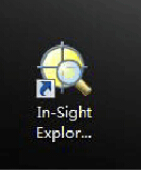 a
a
2: Set the PC and camera on the same network segment.
(1) Double-click the software. On the menu bar, choose "System" > "Add Sensor/Device to Network".
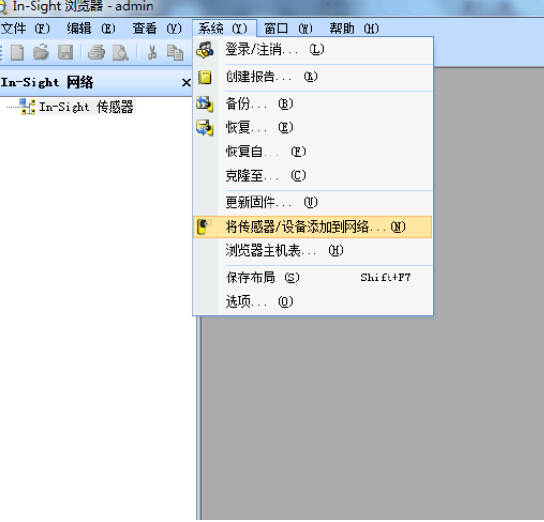
(2) The "Add Sensor/Device to Network" dialog box is displayed.
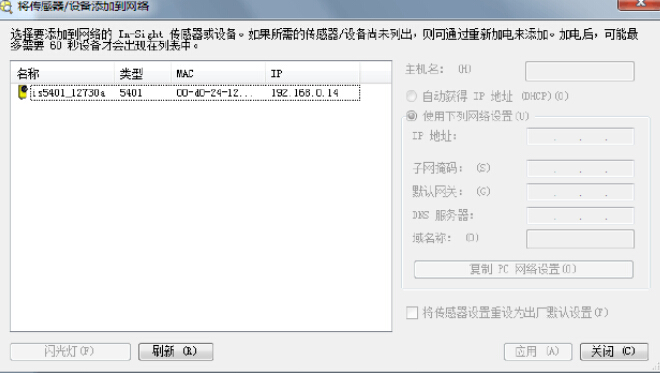
(3) Select the camera and check "Get IP address automatically".
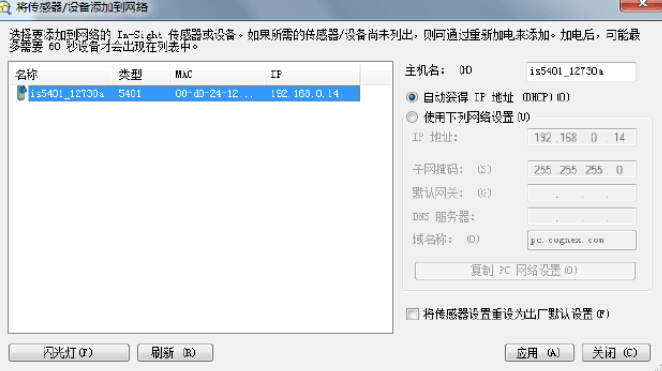
(4) Click "Apply". When the application succeeds, click "Close". The following screen is displayed.
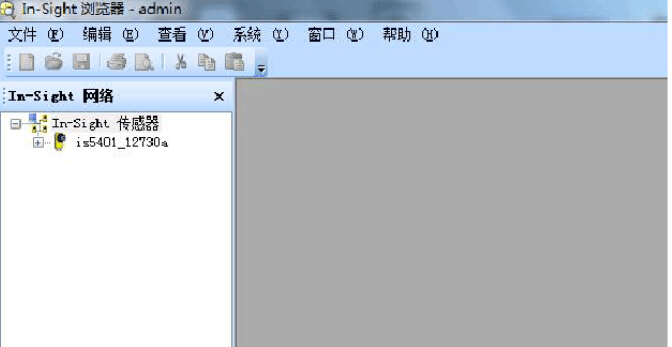
3: Connect the camera, double-click the camera "icon", display the Explorer editing screen.
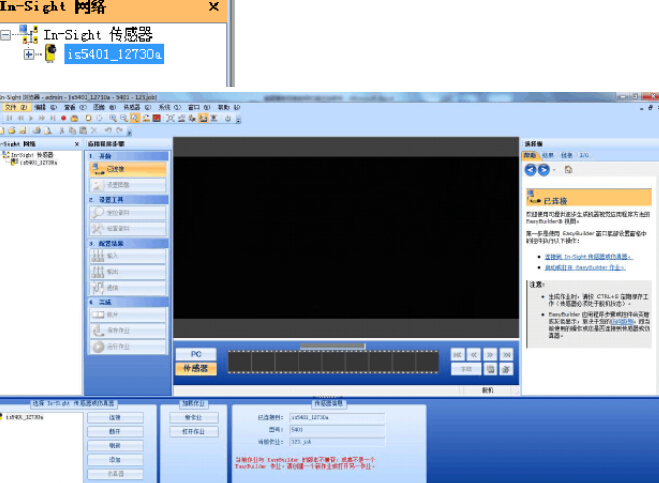
4: Set the image.
(1) Create a new job
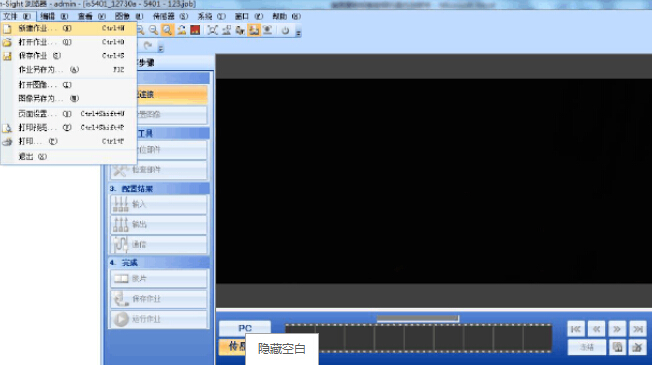
(2) Set the image
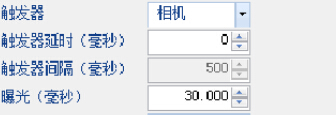
5: Locate components.
(1) Select the Pattern tool
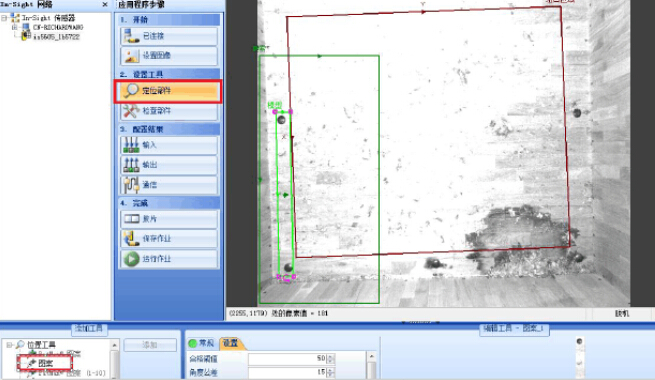
6: Test components.
(1) Choose "Count" > "Spot Tool Count"
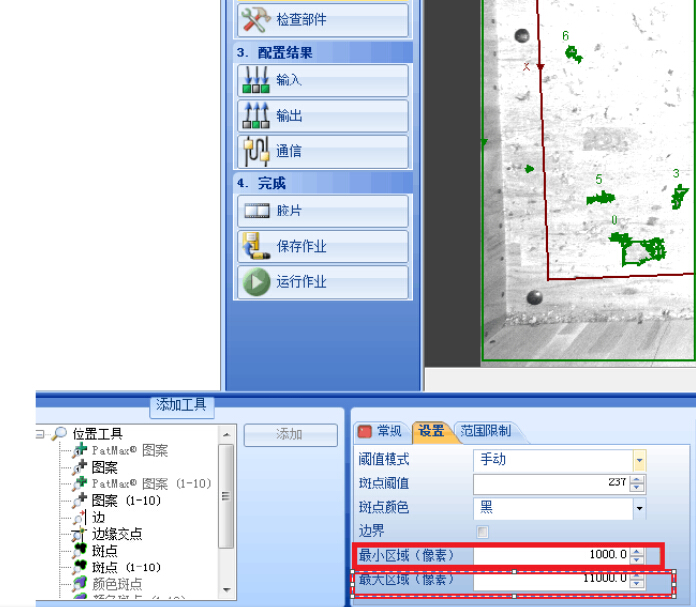
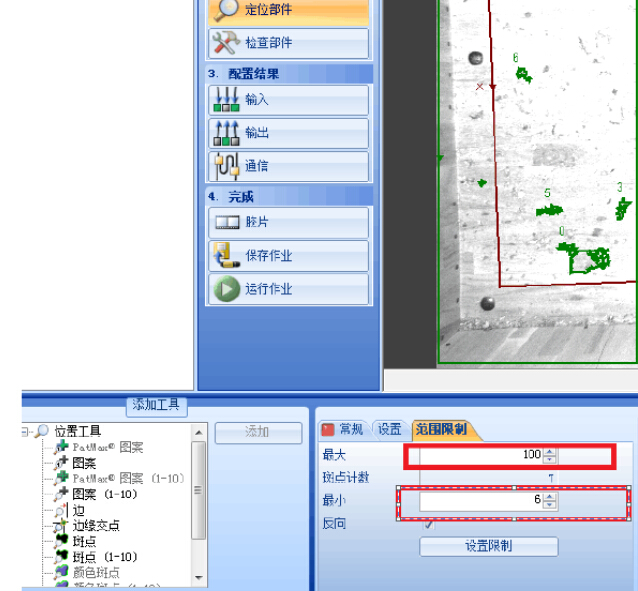
7: Communication.
(1) Output Settings
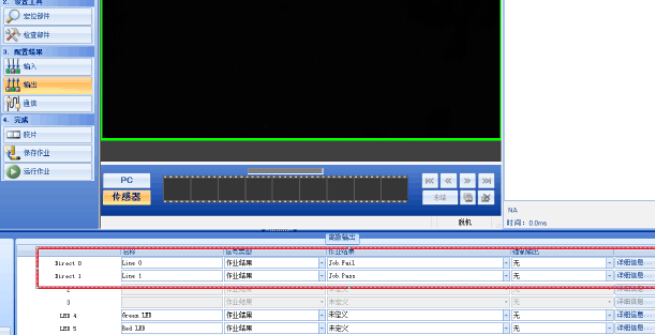
(2) Click "Details" to set the output pulse width
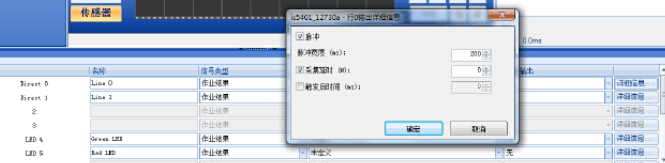
8: Save the job, select start job, check "Start job in online mode".
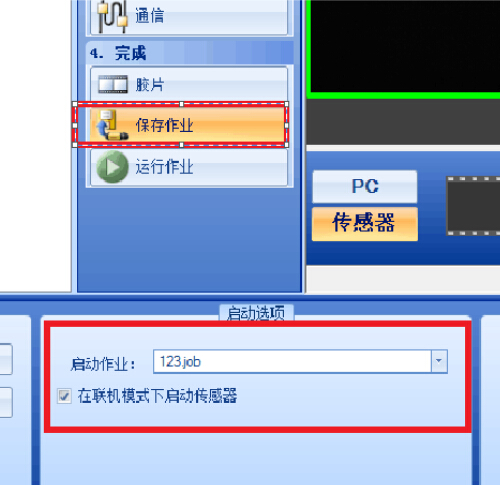
9: Run the job and online.
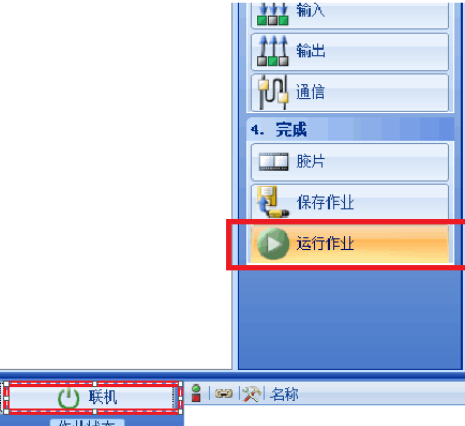
10: Hardware cables.
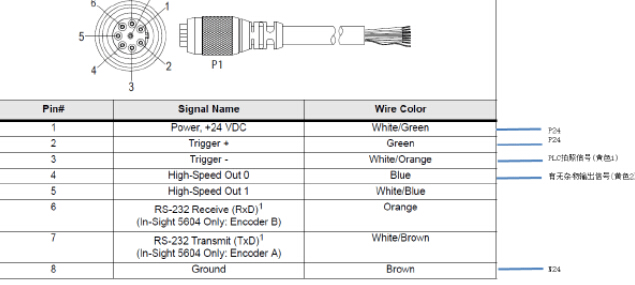
Phone:028-62705808
Fax:028-62705808
Mobile Phone:18215640190
Email:sales@cdxiwang.com
Address:2-8-6, Chen Electric Technology Innovation Park, 68 Shuangbai Road, High-tech West District, Chengdu